How to use HERE WeGo on your Samsung Gear S3

Note: This article was based on an older version of our HERE WeGo app and the content might no longer be accurate. Find out more information on the latest version of HERE WeGo.
We launched HERE WeGo for the Samsung Gear S3 towards the end of 2016, offering simple directions for both pedestrians and drivers. Read on to find out how to set up and get the most out of HERE WeGo for the Gear S3.
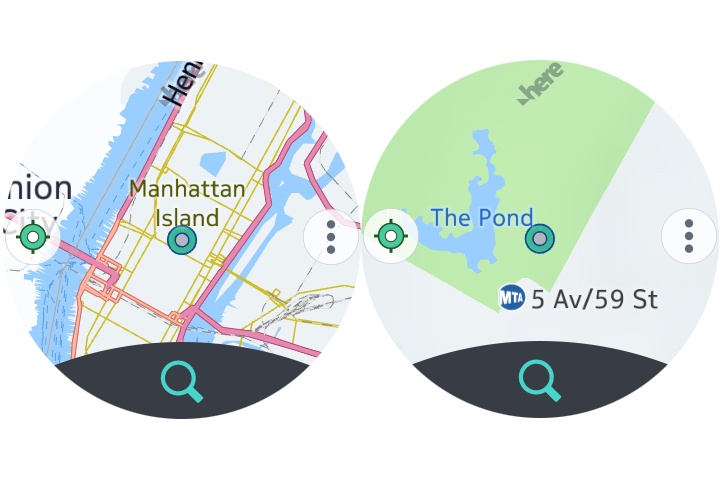
The latest version of HERE WeGo for the Gear S3 provides comprehensive navigation on the move, and it even caches map details so searches and information can be retrieved quicker using less data.
You’ll need to sync the Gear S3 with your Samsung smartphone to get started, and you’ll also need your phone nearby for navigation itself, as the wearable currently depends on a Bluetooth connection to your smartphone for a precise GPS fix.
If you haven’t already paired your Gear S3, tap the settings option and pick new phone. The watch will perform a light reset, clearing any stored information and preparing it for a new connection. Using your smartphone, download and install the Gear Manager app, and once you’ve opened the app, pick ‘Connect New Gear’ and select the Gear S3 from the list of devices. Confirm the pairing codes to proceed.
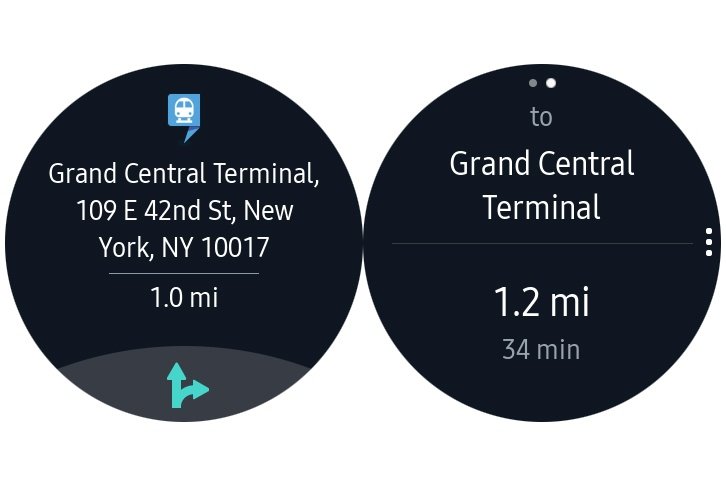
As soon as you’ve hooked up your Gear S3 to your Samsung smartphone, you’ll be able to use your smartphone to search for HERE WeGo in the Samsung app store. Tap to download the app, and it’ll automatically download and install on your Gear S3. You can even press open on your phone once it’s downloaded, with the app then opening automatically on your smartwatch for the first time.
You can also open HERE WeGo by scrolling through the applications using the control bezel on your Samsung Gear. Once you’ve opened HERE WeGo, you’ll see a circular map highlighting your location. You can pinch to zoom, and you can also zoom in and out using the bezel.
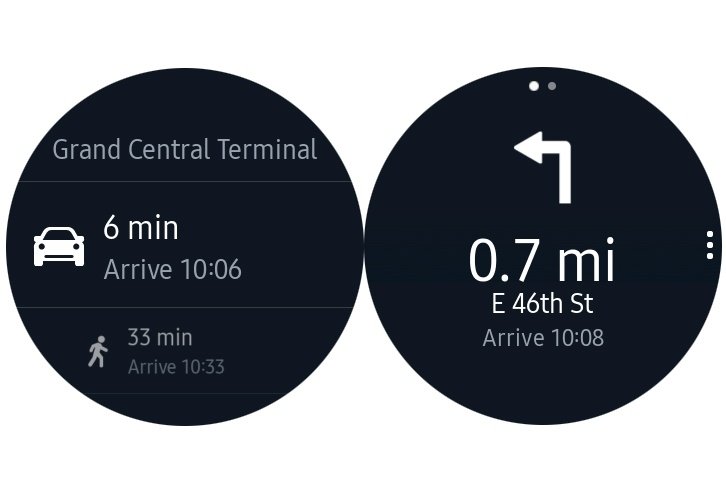
Press the route icon at the bottom of the display to bring up the search screen. Tapping the display lets you enter the destination using a small but usable T9 keypad, and you’ll be offered different types of navigation. You can currently pick walking or driving options, and the app will display estimated arrival times for each.
If the idea of typing out the destination on a small alphanumeric keypad fills you with dread, you can also tell the Gear S3 where you want to go. From the search screen, rotate the bezel to switch through different search options until you see the voice control page. Your Gear S3 is listening, so simply tell it where you want to go.
Once you’ve picked a destination and told the watch whether you’re walking or driving, the Gear S3 offers an overview of the route, showing a small map. Tap the button at the bottom of the screen to start the navigation.
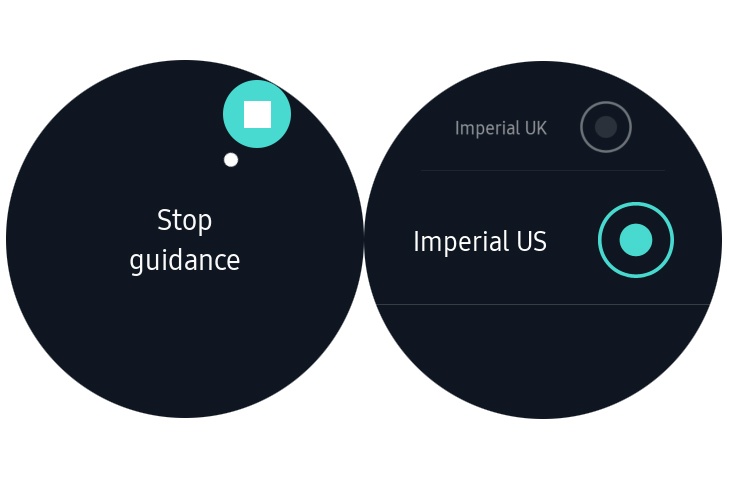
Keeping things as simple as possible, and not wanting to overcrowd the compact display or prove too distracting for drivers, HERE WeGo for the Gear S3 provides turn by turn navigation in the form of a series of directions and large arrows. All you have to do is turn when the watch tells you to, with a simple glance telling you all you need to know.
Swipe to the right or press the back button on the Gear S3 to stop the navigation, and the app will switch back to map mode.
The next time you use the app, you’ll also see your previous destinations highlighted in the search function, making it a lot quicker to get home or to favoured destinations in future. And that’s all you need to know to get fast and easy navigation at a glance, without ever having to remove your phone from your pocket or use your hands along the way.
Wanting to offer the best possible navigation experience for wearables, we’re looking at extending the features of HERE WeGo for the Gear S3. We are also looking into the possibility of adding offline navigation to the app because we believe that wearables are really powerful if they take you wherever you want to go.
Sign up for our newsletter
Why sign up:
- Latest offers and discounts
- Tailored content delivered weekly
- Exclusive events
- One click to unsubscribe